Today computer uses face several challenges to type in the Sinhala Language due to a lack of proper solutions. Therefore we are going to discuss two free and straightforward methods available for Sinhala Typing. This article provides a complete step guide to use Google Input Tools Chrome extension and Helakuru PC application.
Table of Contents
Google Input Tools Chrome Extension
You may wonder how to type in Sinhala on your applications in Windows 10. Currently, Google Input Tools does not support Windows applications, and the Google Input Tools team encore to use Chrome extension as an alternative method.
What is Google Input Tools Chrome Extension?
The Google Input Tools Chrome Extension is a browser compatible with Chrome Web browser. You can directly get the extension from Chrome Web Store. This virtual keyboard supports more than 90 languages for a user and is easy to switch between languages while using the browser. You can use the online keyboard available on the official website without downloading the extension.
Install the extension from Web Store
Visit the Chrome web store and search for Google Input Tools to open the extension or use the link to view the extension directly.
Then click on the “Add to Chrome” button to get it.
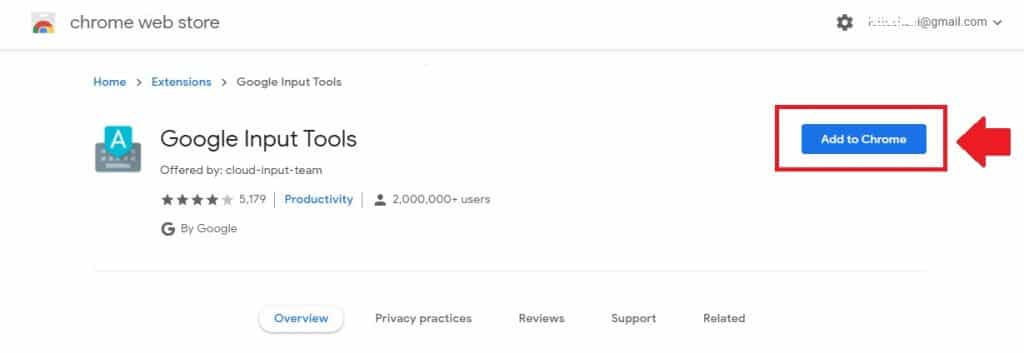
Then click on the Add extension button in the pop-up that appears to confirm the process.
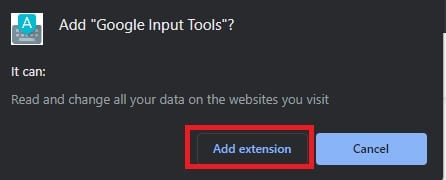
It will take few seconds to install the extension. After successful installation, the extension will appear in the extensions section.
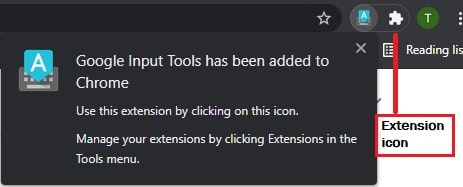
Click on the extension icon to pin the Google Input Tools extension on the Address bar.
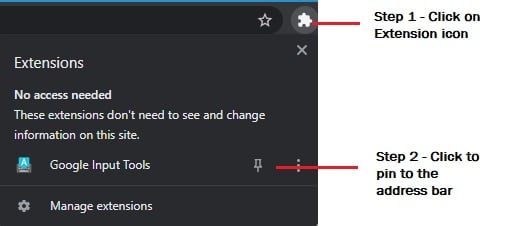
Now you can select the languages by clicking the Input Tools icon that appears on the address bar. Click “Extension options” to choose languages. You can choose multiple languages as you wish.
Let's start Sinhala Typing
Once you click on “Extension options”, it will appear a list of available languages. Then scroll down to search for Sinhala. Then select the “Sinhala” language and click on the arrow icon to add the “Selected Input Tools” list.
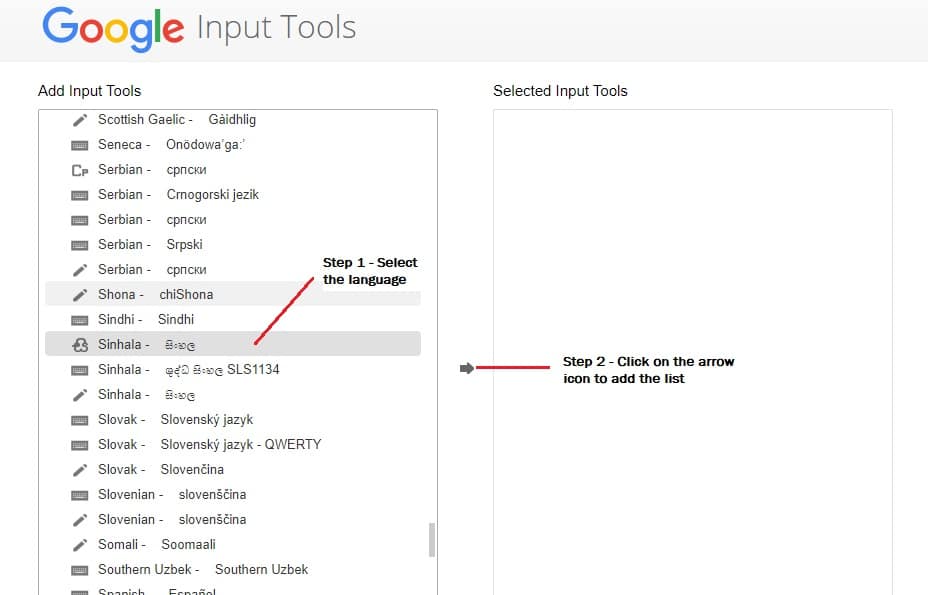
Then the “Sinhala” language icon appears when you click again on the extension. When you wish to write in Sinhala, you can select Sinhala from the extension. You can get back to the English language by again selecting the language. Then it will deselect and disable.
Now it’s time to start Sinhala Typing. There is no hard and fast rule. Just use your keyboard and start typing with English sounds similar to the Sinhala word. The best this is it gives you a list of suggestion while you are typing.
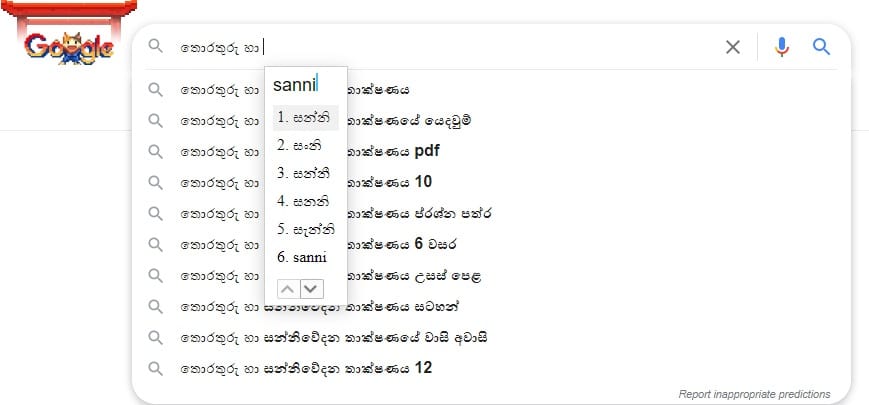
Remove the extension
Once you download and enable the extensions, the “Remove from the Chrome” button will appear in the web store extension. Then you can directly click on the button to remove it from the chrome browser and restart the browser.
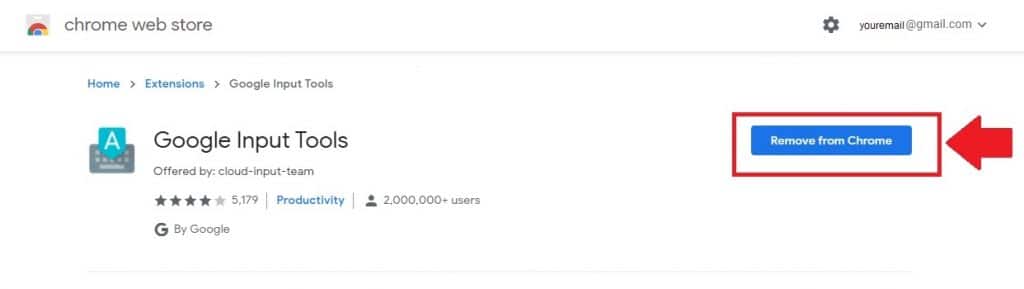
The drawback is we cannot type in Sinhala in Applications installed in our machine instead of Google Chrome browser. Currently, Google Input Tools does not support Windows applications, and the Google Input Tools team encore to use Chrome extension as an alternative method. But the drawback of it is we cannot type in Sinhala in Applications installed in our machine instead of Google Chrome browser. Therefore we will share a method to install Google Input Tool in your machine without any issue.
Now you can download the Helakuru Desktop application for free in Windows. Visit their knowledge base to view more information in the Sinhala Language. You can download the setup file and by providing basic details. Once you download the set-up, double click to run the installation wizard.
Click Yes to begin the installation.
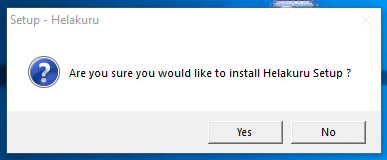
Once successfully installed the software, click on the Close button to close the wizard.

Then select “Yes, I want to restart my computer now.” to complete the installation.
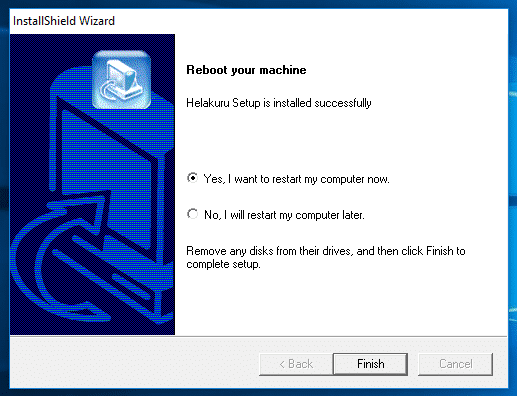
When you restart the computer, the “ENG” icon will appear on the taskbar with all the language options available. Click on the “ENG” icon to select the keyboard.
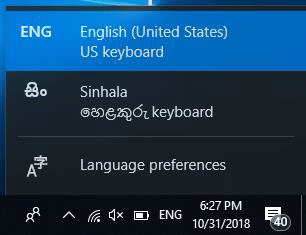
You may like to read: Windows 11 Sinhala Review


